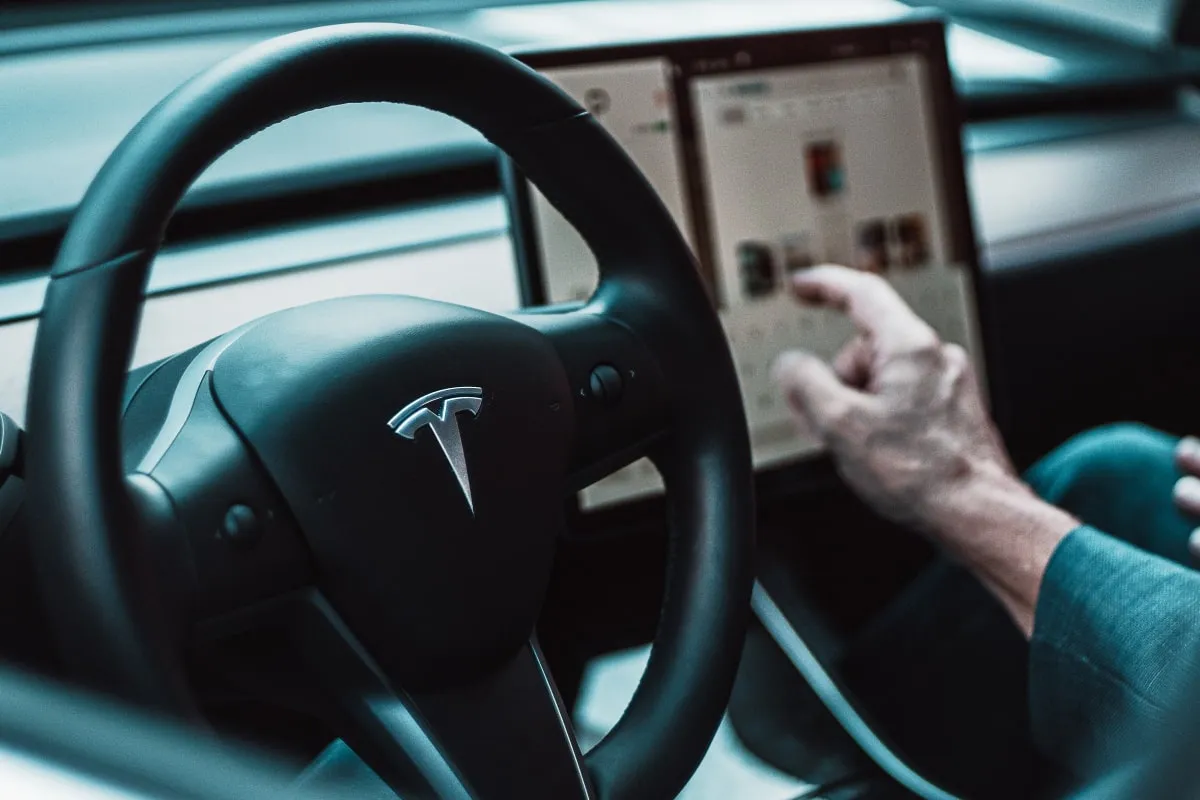Starting/Canceling Valet Mode in the Tesla Model X
We're an affiliate
We hope you love the products we recommend! Just so you know, we may collect a share of sales or other compensation from the links on this page. Thank you if you use our links, we really appreciate it!
Table of Contents
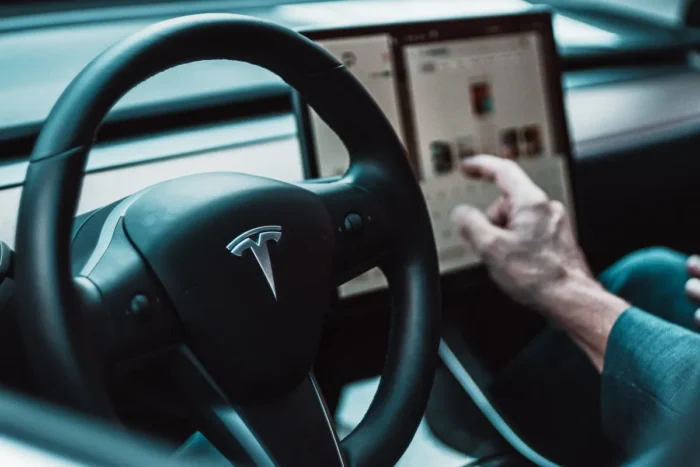
Valet Mode is a useful feature on the Tesla Model X. Starting and canceling it brings peace of mind for the owner.
It’s straightforward to activate and turn off. Here are the steps you should follow and what you need to do if you forget your Valet Mode PIN.
Table of Contents
What is Valet Mode?
Valet Mode restricts certain driving aspects of the Model X. In theory, it’s helpful when you hand your car over to a valet. It prevents anyone from misusing your vehicle without your permission.
Valet Mode applies the following restrictions:
- Acceleration and power are limited, with the top speed capped at 70 mph.
- Autopilot is disabled.
- The glove box and the front trunk are locked.
- Driver profiles can’t be used or accessed.
- HomeLink can’t be used.
- PIN to Drive won’t be enabled (so anyone can drive the car).
- Voice commands are disabled.
Home and Work locations are locked and can’t be viewed. - New WiFi and Bluetooth connections are disabled.
- Access to the Calendar is prevented.
- Upgrades can’t be purchased from the Controls screen.
Of course, you could use it in any circumstance, really. Handing your car over to a friend or family member known for crashing? Letting your teenage child drive a Tesla for the first time? Leaving your Model X with a mechanic for a check-up? Valet Mode could well be the answer for any of these.
Note: it’s not always the right call. For example, technicians sometimes need to access your glovebox or accelerate hard to check the drive system.
How to start Valet Mode in the Tesla Model X
If you want to start Valet Mode, follow these simple steps.
- Bring your Model X to a stop and put it in Park.
- Go to the Controls menu on the central touchscreen.
- Tap the driver profile icon at the top of the screen.
- Select Valet Mode.
- It will now activate.
- When Valet Mode is active, you’ll see “Valet” in the instrument cluster and “Valet Mode” as the driver profile.
Creating a Valet Mode PIN
The first time you use Valet Mode in your Model X, you’ll need to set up a PIN. This four-digital Personal Identification Number is what you’ll use to cancel Valet Mode.
- When setting up Valet Mode (as above) for the first time, you’ll be prompted to set up a PIN. This will happen after you select Valet Mode.
- If you aren’t prompted to set up a PIN, it likely means one has already been saved. You should reset it using the Tesla app.
How to start Valet Mode from the Tesla app
You can also activate Valet Mode from the app. This can be useful if you leave your Model X and forget to turn it on.
- Ensure the vehicle is in Park.
- If someone is already driving it, you won’t be able to turn on Valet Mode.
- Open the Tesla app.
- Go to Security.
- Select Valet Mode.
How to cancel Valet Mode on the Model X
Once you return your car, you’ll want to turn Valet Mode off. Again, this is very simple. Here’s how to do it.
- Go to the Controls screen on the central touchscreen.
- Choose the Valet Mode driver profile at the top.
- Enter your PIN.
- Valet Mode will cancel.
You can also cancel Valet Mode from your Tesla app.
Forgotten your Valet Mode PIN?
Forgetting your PIN can happen to the best of us, especially when you don’t use it often.
If you’ve forgotten your PIN for Valet Mode, either:
- Enter your Tesla account credentials on the central touchscreen.
- This automatically cancels Valet Mode.
or,
- Open your Tesla app on your smartphone.
- Cancel Valet Mode from the app.
- You don’t need to enter a PIN from the app because it’s already verified your identity through your phone.
- Reset your PIN to something you’re more likely to remember.
When shouldn’t I use Valet Mode in the Tesla Model X?
You shouldn’t use Valet Mode when:
- Your Model X is having its drive system checked or an in-depth service.
- Towing – the limited torque will make the car struggle, especially uphill.
Here’s a PDF from the Tesla Model X’s owner’s manual.

Categorised in: Advice, Automotive, How-tos