How to activate Wi-Fi hotspot in your VW ID.4
We're an affiliate
We hope you love the products we recommend! Just so you know, we may collect a share of sales or other compensation from the links on this page. Thank you if you use our links, we really appreciate it!
Table of Contents

In the modern world, staying connected to the internet has become a crucial part of our daily lives. Whether it’s for work, entertainment, or communication, having an internet connection is now a necessity.
Volkswagen has recognized this need and has made efforts to provide its customers with the ability to stay connected even on the road. This guide will discuss how to configure a Wi-Fi hotspot in your Volkswagen vehicle and connect your Wi-Fi devices to it.
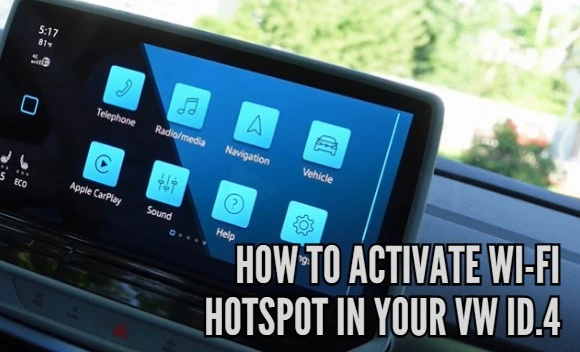
As always, read your owner’s manual for model-specific advice, and never work on your car without it!
Table of Contents
Configuring a Wi-Fi Hotspot

To set up the WLAN hotspot, a data connection is required to connect to the Internet and use services such as Volkswagen WeConnect. The Infotainment system can use an internal eSIM or an external Wi-Fi network to establish a data connection.
Users can configure a Wi-Fi hotspot using the Infotainment system as a WLAN hotspot for up to eight Wi-Fi devices. The Wi-Fi hotspot function is activated by:
- Select HOME > Settings icon > Wi-Fi > Infotainment system as Hotspot
- Then, tick the box that states “Use as mobile hotspot” checkbox to start setting up the Wi-Fi connection
- Search for the name of the Wi-Fi hotspot on the Wi-Fi device, enter the displayed network key, and confirm
- The Wi-Fi connection is set up, and further inputs may be required on the Wi-Fi device to complete the connection
- Repeat for any additional devices
It is worth noting that the name of the hotspot and the network key are automatically generated, but you can set your own if you wish.
Quick Connection via WPS, NFC, or QR Code
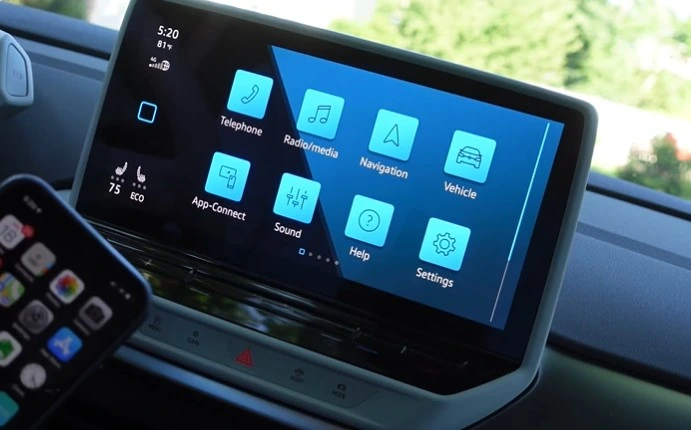
The quick connection function allows users to establish a local wireless network quickly and easily with encryption. Alternatively, the process can be performed in some countries by scanning a code.
This feature has three options, all of which will be discussed below.
Wi-Fi pairing via WPS
For this purpose, users need to activate the WLAN hotspot of the Infotainment system and ensure that the Wi-Fi device supports WPS.
To set up the Wi-Fi connection, users need to:
- Select HOME.
- Choose the Settings icon.
- Tap Wi-Fi.
- Touch Quick connection with Infotainment system.
- Activate WPS on the WLAN device that is to be connected.
- The Wi-Fi connection is set up, and further inputs may be required on the Wi-Fi device to complete it.
- Users can repeat the procedure to connect other Wi-Fi devices.
Note: You can only establish one WPS connection at a time. If several connection attempts are started simultaneously, all connection attempts will fail.
Wi-Fi Pairing via NFC
Some models allow NFC pairing to connect to your VW ID.4 Wi-Fi hotspot. These models will have the stowage area of the wireless charging station installed. After activating the Wi-Fi hotspot, you are ready to connect via NFC.
To pair the Wi-Fi connection via NFC, users need to:
- Select HOME.
- Tap the Settings icon.
- Find Wi-Fi.
- Touch Quick connection with Infotainment system
- Unlock the Wi-Fi device and place it in the stowage area of the wireless charging station
Note: The wireless charging function is deactivated while the Infotainment system is in the Wi-Fi settings menu. However, upon leaving this menu, the wireless charging function is re-enabled.
Wi-Fi pairing via QR code
In some regions, it is possible to connect to your VW ID.4 hotspot using a QR code that appears on the screen. For this to work, the Wi-Fi hotspot must be activated, and a suitable QR code reading application needs to be installed on the Wi-Fi device.
To pair via QR code, you will need to:
- Select HOME.
- Tap the Settings icon.
- Choose Wi-Fi.
- Touch Quick connection with Infotainment system.
- Scan the QR code on the screen with the device you wish to be connected to.
What if I don’t have an eSIM plan?
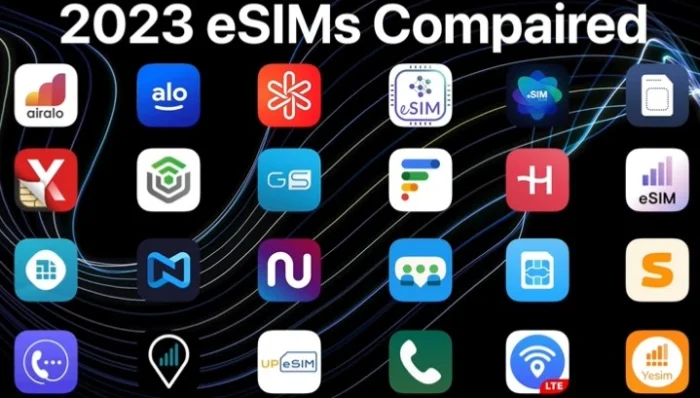
The VW ID.4 Wi-Fi hotspot can use the hotspot of an external Wi-Fi device to connect to the internet. This could be a mobile phone, 4G router, or any device with an internet connection and a WLAN hotspot.
To set this up, users must:
- Activate the Wi-Fi hotspot on the external device.
- Select HOME on the car’s touchscreen.
- Pick the Settings icon.
- Find and choose Wi-Fi.
- Touch Wi-Fi Search.
- Select the Wi-Fi device and enter its password on the infotainment system.
- Confirm by pressing OK.
Conclusion
Configuring a Wi-Fi hotspot in your Volkswagen vehicle can be a great way to stay connected while on the go. With the ability to connect up to eight Wi-Fi devices, this feature is perfect for families or groups of friends traveling together.
Note that the data usage may be subject to charges, so Volkswagen recommends using a mobile phone tariff that includes a flat data rate. And beware of using these services abroad.
With these considerations in mind, you can now configure your Wi-Fi hotspot in your Volkswagen vehicle and stay connected wherever your travels take you. More information is in the VW ID.4 owner’s manual below!

FAQs
How do I check if my Volkswagen model supports a Wi-Fi hotspot?
Volkswagen models may vary in terms of features. Consult your vehicle’s user manual or contact a Volkswagen dealership to determine if your specific model supports a Wi-Fi hotspot.
What’s the cost associated with using a Wi-Fi hotspot in my Volkswagen vehicle?
The cost of using a Wi-Fi hotspot in your Volkswagen may depend on your data plan and carrier. Review your data plan details or contact your carrier for information on pricing.
Can I use my own data plan or eSIM for the VW Wi-Fi hotspot, or do I need a separate plan?
Depending on your Volkswagen model and region, you might be able to use your own data plan or eSIM for the Wi-Fi hotspot. Check your vehicle’s capabilities and consult your owner’s manual for details.
How many devices can be connected to the Wi-Fi hotspot in my Volkswagen?
Most Volkswagen models support connecting up to eight devices to the Wi-Fi hotspot. Check your specific model’s capabilities for confirmation.
Categorised in: Advice, Automotive, How-tos





